Updating Game & Practice Availability in Team Portal
How to update your child's availability for games and practices in your child's Team Portal using a web browser.
1. Log into your SportsPlus MEMBER PORTAL (You can log in from the sppsdragons.com homepage).
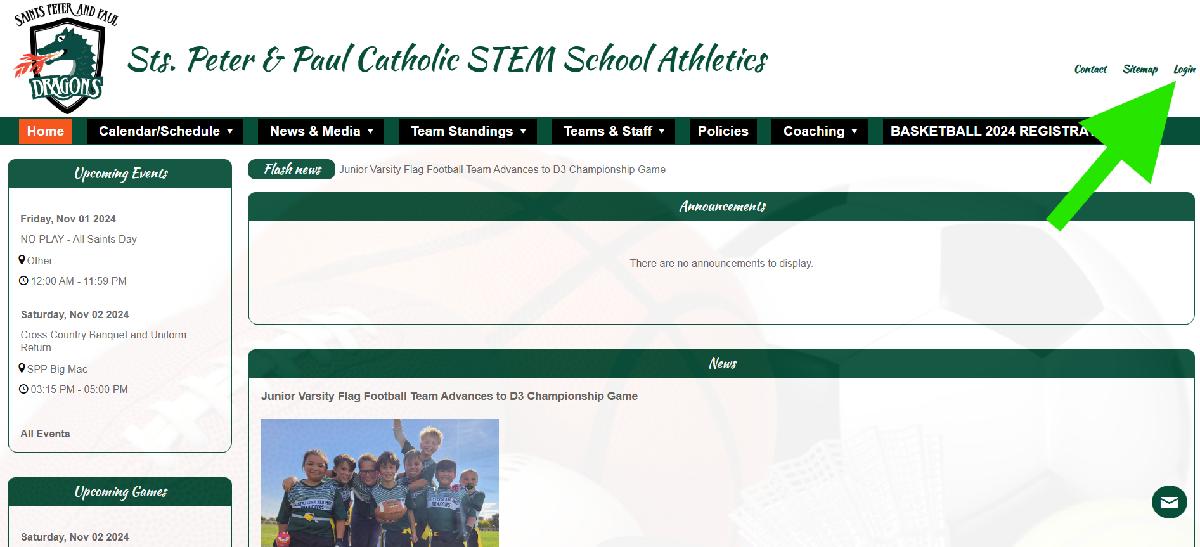
2. When logged in to your MEMBER PORTAL, select ‘Family Members’ from the menu on the left.
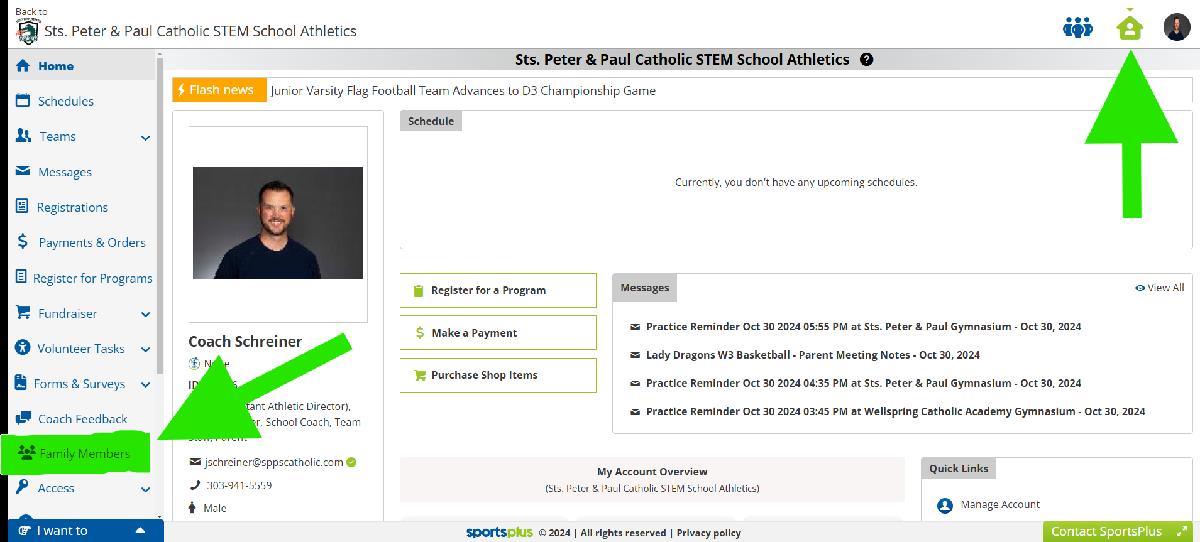
Then select the ‘3 Dots’ menu next to your child, and select ‘Allow to Switch into My Account’. Skip to Step 3 if you have already done this.
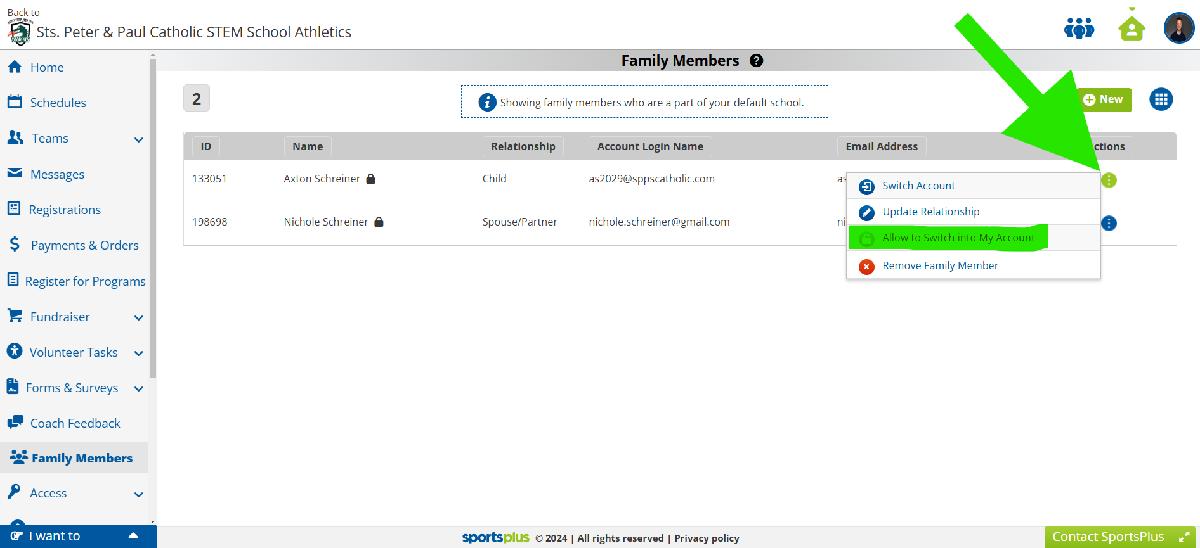
3. From your MEMBER PORTAL, select the SportsPlus icon, or your picture, in the upper righthand corner. Then select the arrow next to the child that you are updating availability for.
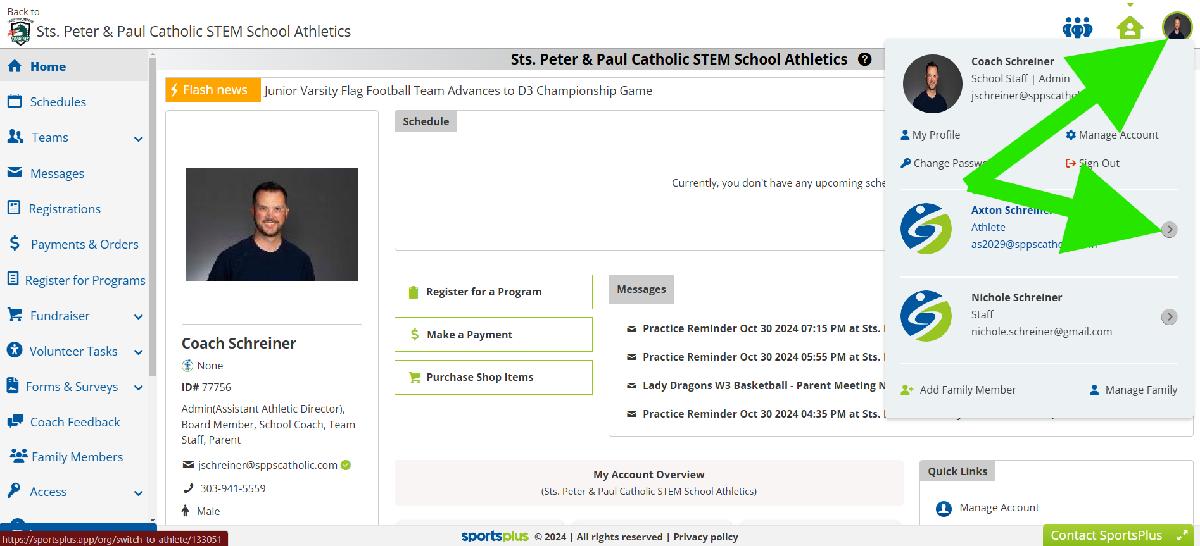
4. From your child’s MEMBER PORTAL, select ‘Teams’ from the menu on the left or at the top, and select the team that you wish to update availability for.
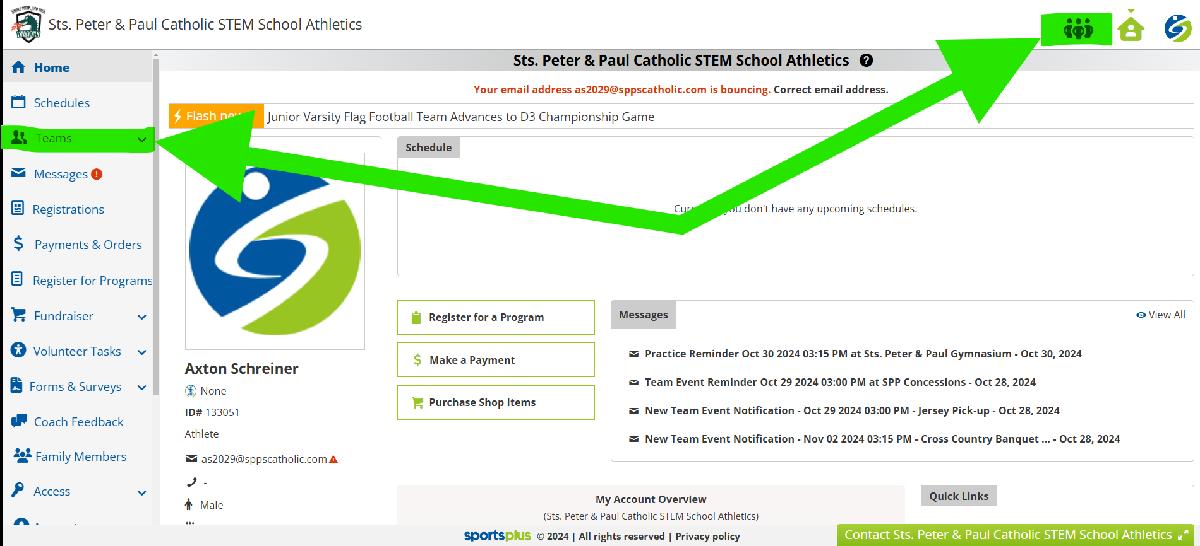
5. You are now in your child’s TEAM PORTAL under your child’s account. Click on ‘Availability’ in the menu to the left.
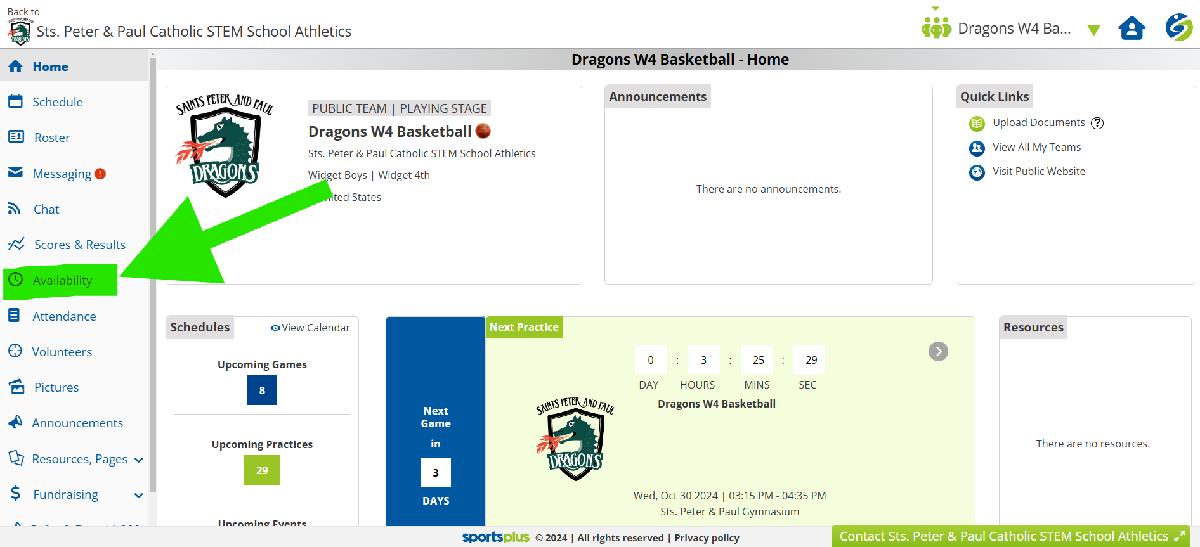
6. Using the Games/Practices/Events tabs, select your child’s availability with the dropdown menus.
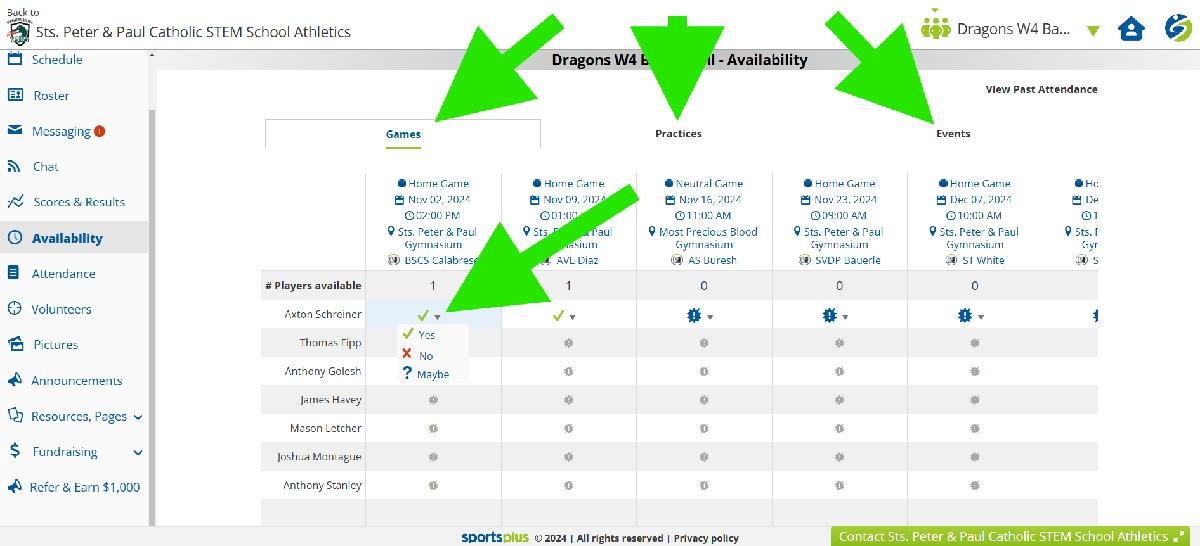
All Done!
Powered by Froala Editor
